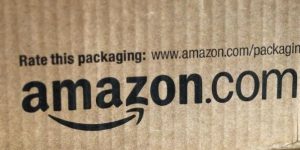 How to Register as Amazon Seller
How to Register as Amazon Seller
Once you’ve put together a plan, for what you’re going to sell, and where you’re going to source it from, getting started with Amazon FBA is a straightforward process. This is how to register as an Amazon seller:
- The first step is to register as an Amazon Seller, and you can begin the process by going to amazon.com/fba and clicking the “Get started” button if you’ve previously sold anything on Amazon before through Seller Central (Seller Central has a number of programs in additional to Amazon FBA). Sign in to your Seller Central account and click the “Add FBA” button.
- If you’ve never sold on Amazon.com before, then click the “Sign up here” link under the “Get started” button, and provide all the necessary information. You can find more information about Seller Central by visiting amazon.com.
- In order to complete the setup process, you’ll need to provide your business name, address, and contact information. You’ll also need to provide your credit card number; telephone number; and your tax ID (which is either your Social Security Number, or your Employer ID if you do business through an LLC, Partnership or Corporation).
Create Your Product Listing
After logging in to your Seller account, mouse over the “inventory” link on the menu at the top of the page and click on “Add a Product.” You’ll then be taken to a page where you can enter the various details about your product, as well as upload photographs that show your item.
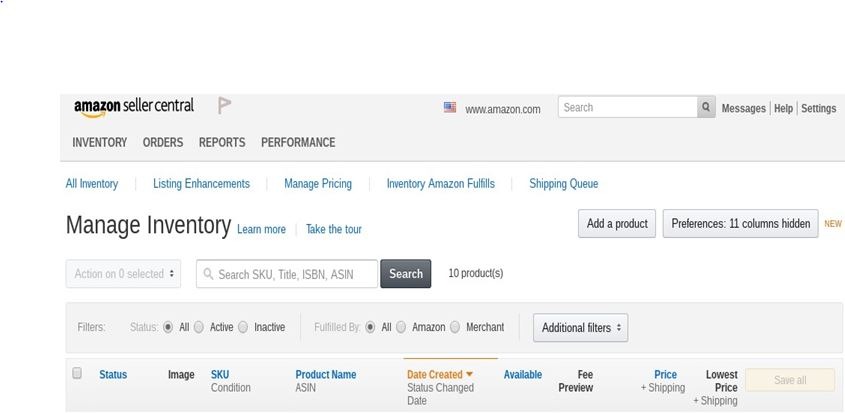
Consider the process by which many people shop on Amazon.com. They search by specific keywords and phrases, and the products that Amazon determines to be the most relevant to those searches will be displayed to the shopper.
Kind of sounds a lot like the Google search engine, doesn’t it? And the strategies for coming up with the best possible text for your product listing is similar, too.
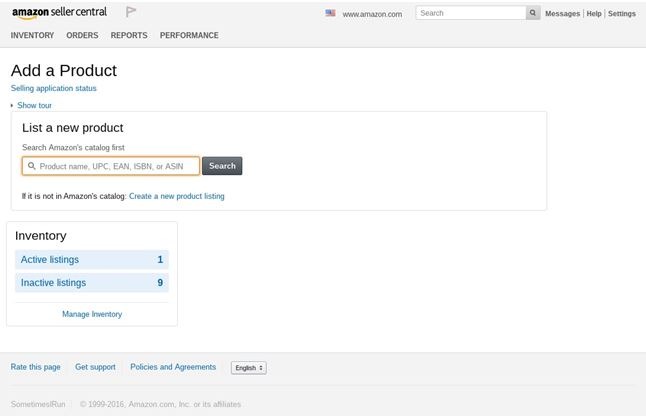
Here are some tips for drafting your product listing:
- Consider what words and phrases a potential purchaser is likely to use when searching for your product. Put those keywords at the beginning of your listing.
- Use a keyword tool (such as Google’s Keyword Planner at https://adwords.google.com/KeywordPlanner) to help you identify various terms that are related to you product.
- When you have a list of potential keywords, do searches for those terms on Google, eBay and even Amazon.com itself in order to verify the types of products that are displayed.
- Identify the primary features and benefits of your product, and include that in the product description if possible.
- If your product has multiple uses, include all of them in your product title.
Don’t just copy down whatever information about the product you received from the manufacturer. Treat your listing as seriously as you would the sales page on your own website because that’s essentially what it is.
Prepare Your Products for Shipping to Amazon’s Fulfillment Center
Depending on how your items arrived from your wholesaler, you may need to take the additional step of preparing those products for shipment to Amazon’s warehouse, so that they’re available for sale through your FBA account.
- Labeling Your Products – Amazon’s fulfillment process is highly automated, so your product will need to be properly labeled. You may be able to use the existing UPC barcodes on your product (if your product is so labeled), or you might need to label them yourself with Amazon-specific identifying bar codes.
Once you’ve signed up for an FBA account, Amazon can walk you through the process of creating the necessary labels, although you will need to have your own printer and blank labels in order to do so. The detailed list of specific labeling requirements can be found here: https://www.amazon.com/gp/help/customer/display.html?nodeId=201100970.
Assign Your Inventory to FBA
After you’ve created your product listings in Amazon and prepared your products for shipment, you’ll need to assign them into your FBA inventory. In order to accomplish this you’ll need to do the following:
- Log in to your Seller Central account.
- Navigate to “Inventory” >> “Manage Inventory.”
- Now select the products you would like to include as part of your FBA listings by checking the box next to those items in the leftmost column.
- In the “Actions” pull-down menu, choose “Change to Fulfilled by Amazon.”
- On the next page that appears, click the “Convert & Send Inventory” button.
Now you’re ready to physically-send your products into Amazon.com so that they can make them available for sale to potential customers.
Create Your Shipment to Send to the Fulfillment Center
In addition to the labeling requirements that we discussed above, you’ll also need to make sure that your items are packaged so that Amazon can quickly and efficiently pull them from inventory and ship them to your customers in single unit quantities. Your packaging must meet all applicable safety requirements that relate to both the products themselves as well as anyone who handles those products.
For example, if the product you want to sell is susceptible to dust or other damage either when it’s in Amazon’s fulfillment center, or as it’s being shipped to a customer, then Amazon has specific packaging requirements relating to those items.
So if you intend to package your manual coffee grinder together with a coffee mug, you must be sure that they’re securely packaged as a single item.
The complete list of requirements can be found here: https://www.amazon.com/gp/help/customer/display.html?nodeId=200243250. Be sure to visit that page if you are going to be selling any liquid, powdered, or granular products as well as jewelry items, and any item that’s particularly small.
What other questions may I answer for you on the topic of how to register as an Amazon seller?
